Last Updated on 2 years ago by Anoob P T
In this post, we are going to look at how to fix Instagram Keeps Stopping including common causes and step by step guide on how to fix the issue.
| Instagram Keeps Stopping | |
| What is Instagram Keeps Stopping Error? | Error in which Instagram Keeps Stopping for no obvious reason |
| Reasons why Instagram Keeps Stopping error occurs? | App version, OS Version, Dark Mode, Bug in Instagram, issue with power saver mode, time and date not in sync |
| How to Fix Instagram Keeps Stopping | Update App, Update OS, Login from different device, disable power saving mode, change date/time settings |
| Applicable Countries | All Countries, including U.S |
| Instagram Support Page | https://help.instagram.com/ |
As you know Instagram owned by Meta is one of the most used social media platforms in the world.
Instagram is used by celebrities, sports personalities and even commoners alike and from time to time, many users have reported of some issues with Instagram.
One of the common issues reported by Instagram users is Instagram Keeps Stopping which means that when you are launching or during use of Instagram app, a message appears stating Instagram Has Stopped.
This can be very frustrating if you are trying to chat with someone and Instagram Keeps Stopping in between when you are trying to create an image or a video.
In this post, we are going to answer common questions such as Instagram Keeps Stopping and how to fix it.
Table of Contents
Why Instagram Keeps Stopping
There could be several reasons why Instagram Keeps Stopping issue can occur. Some of the common reasons include:
- Outdated Instagram App
- Instagram App Cache is causing the problem
- Instagram Servers are Down at the Moment
- Its a Bug from Instagram
- Battery Saver Mode in Your Device is causing the issue
- Your Device Date and Time is not in sync
- Your Phone OS is not compatible with current version of Instagram
How to Fix Instagram Keeps Stopping
If you are struggling to solve Instagram Keeps Stopping issue, then you can try the following fixes.
Fix 1: Clear Instagram Cache
The Instagram Keeps Stopping issue could be due to accumlation of Instagram cache over a period of time and the phone is not able to handle such a heavy app.
To fix this problem you can try to clear Instagram Cache from your phone.
To do this, Go to Settings, Apps, click on Advanced Settings and Tap Clear Cache.
You can also try to install a third party Cache remover such as CCleaner to remove cache and then try to launch Instagram app again.
Fix 2: Update your Instagram App to Latest Version
In many cases, Instagram issues such as Instagram Keeps Stopping is known to occur due to older versions of Instagram app being used on the phone or tablet. Older versions of Instagram app tends to have bugs and might not have compatibility with newer versions of the OS.
Here is how you can update to latest version of Instagram
Step 1: Go to Google Playstore or Apple Store on your Phone
Step 2: Type in Instagram on the Search Bar
Step 3: Select Instagram
Step 4: Click on Update
Step 5: Wait till App is Updated
Now you can check whether your Instagram Keeps Stopping error has been resolved.
On iOS: Go to the App Store, now Search for Instagram at the bottom menu, choose Instagram, click on Update.
Now you can check whether Instagram Keeps Stopping issue has been resolved.
Fix 3: Check if Instagram Servers are Down
You can also face Instagram Keeps Stopping error if Instagram service is down. As Instagram is an app that is used by millions of users at the same time, the app can crash from time to time. Before trying any of the fixes mentioned below, you can check if Instagram is down using a tool such as DownDetector.
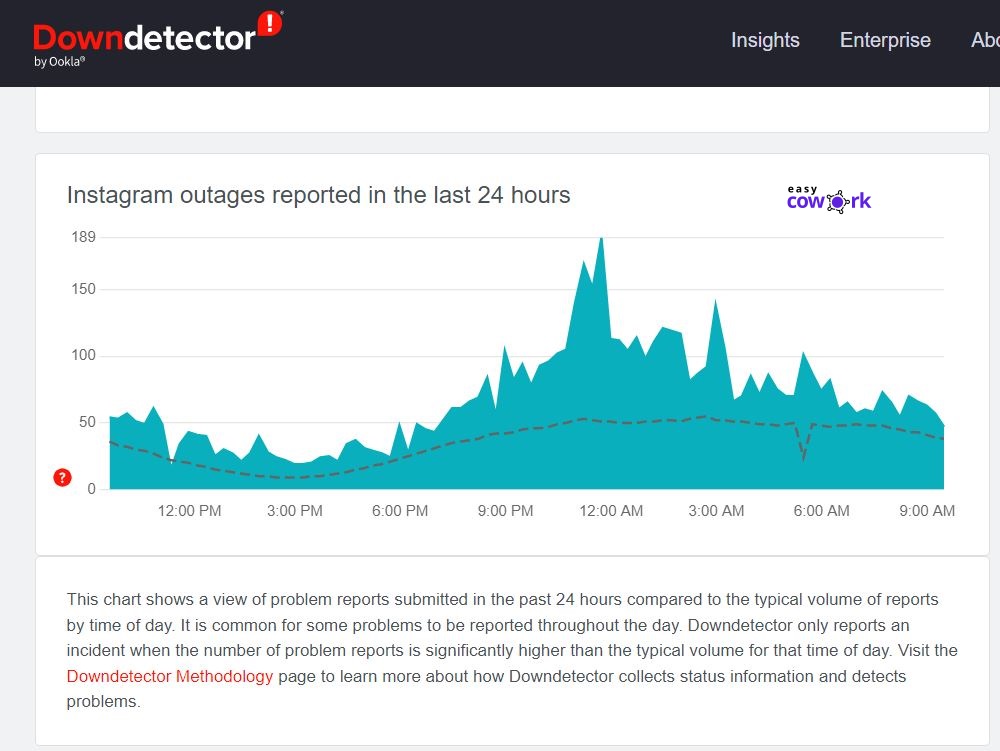
You can access DownDetector through this official link.
If Instagram servers are down, you can wait and then try after sometime to check if you are facing the Instagram Keeps Stopping issue.
Fix 4: Turn Off Battery Saver Mode
Battery Saver mode is a feature in which your smartphone or tablet disable all non-critical functions so that battery of the device is conserved.
Sometimes, battery saver mode can prevent Instagram app from working as intended and this can cause the app to crash.
How to Turn off Battery Saver Mode
Step 1: Go to Settings
Step 2: Go to Battery
Step 3: Under Battery, select Battery Saver and toggle to Off.
Fix 5: Device Date and Time is Not in Sync
Another reason why you could be facing Instagram Keeps Stopping issue is your device date and time is not in sync.
This causes errors when your device is communicating with Instagram servers and you should check if the date and time is correct and enable date and time to be real time.
You can do this under Date and Time Settings.
Fix 6: Wait for Sometime
As you know Instagram is used by millions of users around the world and Instagram has gone down from time to time. Sometimes Instagram app can have some bugs which are fixed by developers working on the backend system.
Even if after trying all these fixes, the Instagram Keeps Stopping issue is not getting solved, then you can try waiting for sometime and check if the issue is resolved.
Fix 7: Try Logging in from a Different Device
Sometimes Instagram Keeps Stopping issue could be because you are using an older phone and there is some compatibility issues with the Instagram app.
To find out whether the issue is actually related to a specific device, you can try logging into your Instagram account from a different device and check.
Fix 8: Contact Instagram Support
If all of these fixes did not solve your Fix Instagram Keeps Stopping issue, what you can try to do is contact Instagram support through the official app.
Here is how to Contact Instagram Support
Step 1: Launch Instagram App or Login to Instagram from a web browser.
Step 2: Go to your Profile (Your Profile picture)
Step 3: Click on 3 Horizontal lines at the very top right
Step 4: Click Settings
Step 5: Scroll down, till you find “Help” Section
Step 6: Click on Report a Problem
Step 7: Under the report a problem, explain in detail how and when you are facing the issue
Step 8: Tap on Send Report
Once your report is sent, someone from the Instagram team will reach out to your email id with a possible solution.
Frequently Asked Questions about Instagram Keeps Stopping
Why Instagram Keeps Stopping?
Your Instagram Keeps Stopping issue could be due to many reasons including Older version of app, bug with Instagram, issue with date and time on Instagram or compatibility issue of Instagram app with your OS.
How Fix Instagram Keeps Stopping
You can try updating the app, logging in from different device, turn on/off battery saver mode or try any of the fixes in our post.
Recommended Reads
Side Hustles to Help You Make Money Online
How to Earn Money from YouTube [Step By Step Guide]
10 Easy Ways to Earn Money Online
How to Earn Money from Facebook [Step By Step Guide]
Best Work from Home Jobs to Earn Money Online
12 Best Paying Entry Level Work from Home Jobs That Require No Special Qualifications
How to Start Blogging and Make Money
Instagram Keeps Stopping
Instagram Keeps Stopping Summary
Your Instagram Keeps Stopping issue could be due to many reasons including Older version of app, bug with Instagram, issue with date and time on Instagram or compatibility issue of Instagram app with your OS.
Overall
4-
Instagram Keeps Stopping
Pros
Instagram Keeps Stopping can be easily solved
Cons
Instagram Keeps Stopping issue is due to phone hardware, then you might not be able to fix the issue.