Last Updated on 2 years ago by Anoob P T
Here is How to Put Multiple Pictures on Instagram Story on Android and iPhones.
| How to Put Multiple Pictures on Instagram Story | |
| Can you Put Multiple Pictures on Instagram Story | Yes, you can Put Multiple Pictures on Instagram Story on Android and iPhones |
| How to Put Multiple Pictures on Instagram Story on Android | Go to ‘My Story’ located at top right corner, Take a photo, or a blank photo to keep it as a background. Tap the ‘Sticker’ icon on the top right corner of the screen, Scroll further down and select the ‘Add Photos’ tool. |
| How to Put Multiple Pictures on Instagram Story on iPhone | Swipe right from the Instagram homeoage, or click on ;My Story’ option on the top left corner of the homepage screen, Take a picture, or just upload a picture from the ‘Add Photo’ option in the left bottom of the screen, Add the picture to add more pictures. |
| Applicable Countries | All Countries, including U.S |
| Other ways to put multiple pictures on Instagram stories | Using the ‘Layout’ feature of Instagram Directly posting photos on one Instagram story Using Photo Sticker |
| Instagram Support Page | https://help.instagram.com/ |
How to Put Multiple Pictures on Instagram Story
Table of Contents
How to put multiple pictures on one Instagram Story?
If you are wondering How to put multiple pictures on one Instagram Story, then basically there are two ways.
With both these two ways of adding multiple photo in one story on Instagram and the outcome of both the ways turns out to be a little different from each other, so follow the steps carefully and select how you want to put multiple pictures on a single story :
Using the ‘Layout’ feature of Instagram
Instagram is known for introducing new and exciting features on the app to keep users hooked on.
One such feature is putting multiple pictures in one story with the help of the Layout feature of Instagram.
With the help of the Layout feature you can gather all the pictures that you want to put on a story and instead of uploading every picture again and again you just can make a layout of all and put in on your story.
Follow the below mentioned steps to easily make a layout of your pictures :
- Open your Instagram app and Login to your instagram account.
- On opening Instgaram when you see the homepage, swipe right from there to open InstaStory or camera section.
- Click on the layout button.
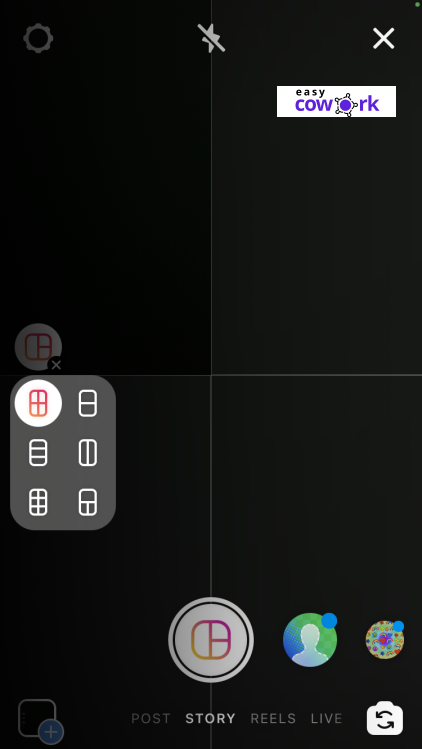
- Select the layout according to the number of pictures you want to upload on your story.
- Click on the add photos option. This will at the bottom left of the InstaStory screen.
- Now add an image to every part of the layout until all the parts get filled.
- Once all the images are placed in the layout, click on a tick mark that pops up in the centre of the screen to save the layout.
- Lastly, click on the send button to put the layout as your Instagram story.
Directly posting photos on one Instagram story
Follow the steps below to directly put up pictures anywhere in a story but in one single story, the result of the story will be different than that of the Layout one :
- Open the photos app on your phone.
- Select a single image to share on your story.
- Tap on ‘Share on Instagram Story’ option.
- When the photo goes to the Instagram story, adjust the image to make space and place other pictures.
- Now to add more pictures, Click on the sticker icon on top of the screen and then go to the picture icon.
- Select the second image to place it on the same story.
- To add more pictures on the same story,repeat the above two steps.
- Once you have pasted all the pictures on the story, click on the ‘Next’ button and then share it on the Instagram story.
How to put multiple pictures on one Instagram story (Android) ?
Previously, Android users had to download a third party app in order to put multiple pictures on one single instagram story.
But this is not the case now, even Android users can also upload multiple images on a single Instagram story without the help of any third party app.
If you are an Android user just follow the below mentioned steps to do so :
- Open the Instagram app on your Android device.
- Go to ‘My Story’ located at top right corner (homepage).
- Take a photo, or a blank photo to keep it as a background.
- Tap the ‘Sticker’ icon on the top right corner of the screen.
- Scroll further down and select the ‘Add Photos’ tool.
- Select the pictures you want to add in the story.
- If you want to add more than two photos on the same story then repeat the above three mentioned steps and keep adjusting the photos.
- Once you are done, Select the ‘next’ and ‘share as story’ option.
- And your Story will be uploaded.
How to put multiple pictures on one Instagram story (iPhone) ?
In an iOS it is a little easier to put multiple pictures on a single Instagram story as compared to in Android, just follow the steps to get multiple pictures on a single story in an iPhone :
- Open the Instagram app.
- Swipe right from the Instagram homeoage, or click on ;My Story’ option on the top left corner of the homepage screen.
- Take a picture, or just upload a picture from the ‘Add Photo’ option in the left bottom of the screen.
- Add the picture to add more pictures.
- Tap on the ‘Sticker’ icon on the top right corner of the screen.Scroll down and select the ‘Add Photos’ tool.
- Select the pictures you want to add in the story.
- If you want to add more than two photos on the same story then repeat the above three mentioned steps and keep adjusting the photos.
- Once you are done, Select the ‘next’ and ‘share as story’ option.
- And your Story will be uploaded.
3 Different ways to put multiple pictures on Instagram stories?
Using the ‘Layout’ feature of Instagram
Instagram is known for introducing new and exciting features on the app to its users that keeps them connected to it. One such feature is putting multiple pictures in one story with the help of the Layout feature of Instagram.
With the help of the Layout feature you can gather all the pictures that you want to put on a story and instead of uploading every picture again and again you just can make a layout of all and put in on your story.
Follow the below mentioned steps to easily make a layout of your pictures :
- Open your Instagram app and Login to your instagram account.
- On opening Instgaram when you see the homepage, swipe right from there to open InstaStory or camera section.
- Click on the layout button.
- Select the layout according to the number of pictures you want to upload on your story.
- Tap on the add photos option on the bottom left of the InstaStory screen.
- Now add an image to every part of the layout until all the parts get filled.
- Once all the images are placed in the layout, click on a tick mark that pops up in the centre of the screen to save the layout.
- Lastly, click on the send button to put the layout as your Instagram story.
Directly posting photos on one Instagram story
Follow the steps below to directly put up pictures anywhere in a story but in one single story, the result of the story will be different than that of the Layout one :
- Open the photos app on your phone.
- Select a single image to share on your story.
- Click on the ‘Share on Instagram Story’ option.
- When the photo goes to the Instagram story, adjust the image to make space and place other pictures.
- Now to add more pictures, Click on the sticker icon on top of the screen and then go to the picture icon.
- Select the second image to place it on the same story.
- To add more pictures on the same story,repeat the above two steps.
- Once you have pasted all the pictures on the story, click on the ‘Next’ button and then share it on the Instagram story.
Using the ‘Photo Sticker’ method
- Open the Instagram app on your phone
- Login to your Instagram account.
- Open Instagram Story (Swipe right on home screen)
- Select the “Aa” option on the left side of the screen.
- Take a picture or upload a background.
- Once you have selected the background click on the ‘Sticker’ icon on the top right corner of the screen.
- Scroll down and select the ‘Add Photos’ option.
- Select the pictures you want to add.
- Adjust the pictures and paste all the pictures by following the same steps.
- Now, once you are done putting all the pictures click on ‘Next’
- Click on ‘Share on Story’ and your story will get uploaded.
Frequently Asked Questions about How to Put Multiple Pictures on Instagram Story
Can you Put Multiple Pictures on Instagram Story?
Yes, you can Put Multiple Pictures on Instagram Story on Android and iPhones.
Why can’t I add multiple photos on one Instagram story?
It could be because your app is outdated or the feature has not been released in your geography.
Why can’t I post multiple photos to Instagram?
It could be because of outdated app, unstable internet connection or cache issue. You can try to check your internet, clear cache and update your app to solve the issue.
Recommended Reads
Side Hustles to Help You Make Money Online
How to Earn Money from YouTube [Step By Step Guide]
10 Easy Ways to Earn Money Online
How to Earn Money from Facebook [Step By Step Guide]
Best Work from Home Jobs to Earn Money Online
12 Best Paying Entry Level Work from Home Jobs That Require No Special Qualifications
How to Start Blogging and Make Money
How to Put Multiple Pictures on Instagram Story
How to Put Multiple Pictures on Instagram Story Summary
In case you are wondering How to Put Multiple Pictures on Instagram Story, here is how to do it on Android and iOS devices. You would need all these images to be ready on your phone but can be done on iOS and Android devices.
Overall
4.5-
How to Put Multiple Pictures on Instagram Story
Pros
Multiple Pictures on Instagram Story can be added on Android and iPhones
Cons
Multiple Pictures on Instagram Story can be little time consuming