Last Updated on 2 years ago by Anoob P T
Are you wondering how to turn off mouse acceleration? In this post, we are going to look at how to Turn Off Mouse Acceleration in Windows & Mac Step by Step.
To Turn Off Mouse Acceleration is a really simple 5-Step Process which will hardly take you 2 minutes to do, you can scroll down to know how.
As someone who makes a full time income though making money online, I spent most of my time in front of a computer.
How to Turn Off Mouse Acceleration in Windows & Mac: Step By Step Guide
Table of Contents
What is Mouse Acceleration?
Many productivity geeks including people who like to multi-task (like myself) mouse acceleration helps save a few seconds in work which tend to add up over time and helps get day to day tasks on computers get done faster.
For example, I know the location of each feature of a YouTube optimization software and mouse acceleration helps me navigate the features and get my job done faster.
However, this is only useful if the user is used to the task and using the mouse is a repetitive task day in and day out.
Mouse Acceleration can become a problem if you have to navigate the mouse in unknown space such as playing a computer game in which where to point the mouse cannot be predicted.
Is Mouse Acceleration Useful ?
Yes, but it depends on your requirements.
Like I mentioned before, if you are using a larger monitor and you are using your computer for typical day to day tasks, then mouse acceleration will help you navigate your computer screen faster.
This is especially useful for office related tasks such as navigating tabs and you have created custom shortcuts for different tasks and you want to execute them faster.
While Mouse Acceleration is useful, it can also be useful if you know how to turn off mouse acceleration.
Now, we are going to look at how to turn off mouse acceleration in Windows and Mac OS
How to turn off mouse acceleration in Windows 10
Most games or software that depends on mouse navigation will have a setting to control the mouse speed but in this section, we are going to look at How to turn off mouse acceleration in Windows 10 using the default method.
How to turn off mouse acceleration in Windows
Click Start Menu, Type Settings, Click: Additional Mouse Options, Uncheck Enhance Pointer Precision, Click Apply & You are done.
If you need a more detailed step by step guide, please refer the screenshots below.
Step 1:
Click on Start Menu
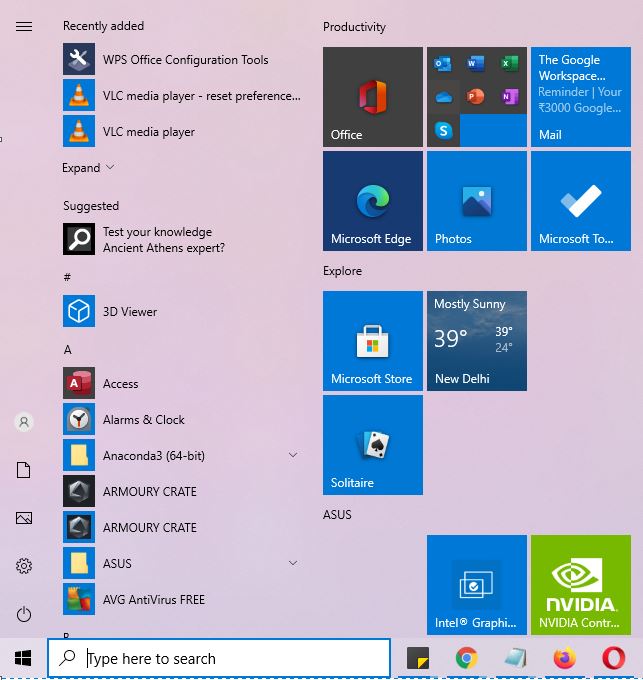
Step 2:
Type “Mouse Settings”
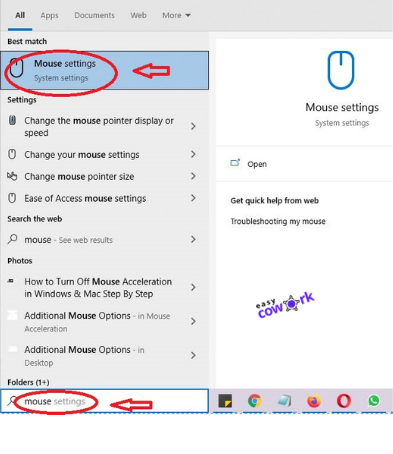
Step 3:
Navigate to Additional Mouse Options
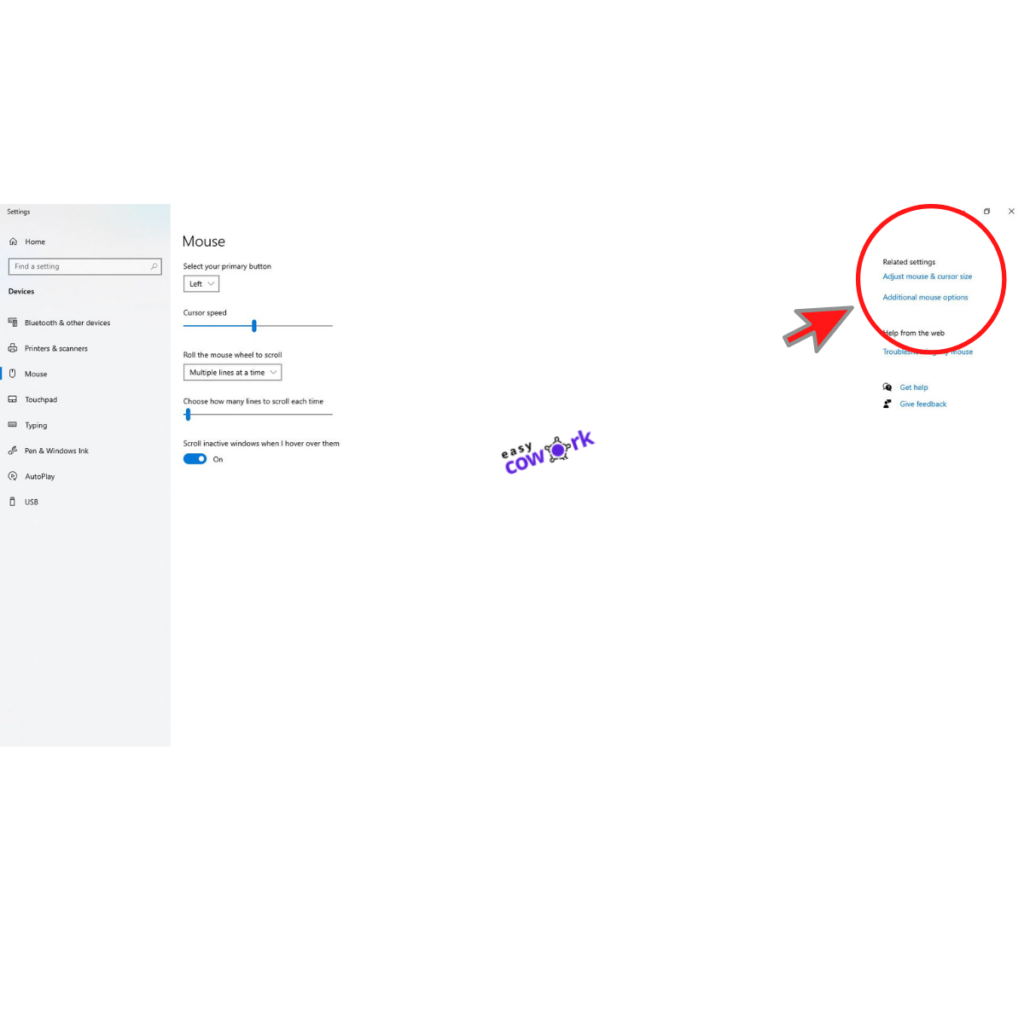
Step 4:
Uncheck “Enhance Pointer Precision”
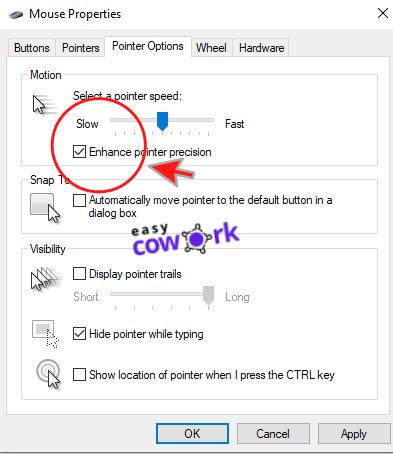
Step 5:
Click “Apply”
Bonus Step:
You can also increase or reduce your mouse speed using the same section.
How To turn On mouse acceleration in Windows 10
Follow steps 1-4 and then Check ““Enhance Pointer Precision”
Click “Apply”
How to turn off mouse acceleration in Mac
To turn off mouse acceleration in Mac, follow these steps:
Click Command + Space, Type Terminal, Type: “defaults write .GlobalPreferences com.apple.mouse.scaling -1”, Press Enter, Exit Terminal
If you need a more detailed step by step guide, please refer the screenshots below.
Step 1:
Press Command + Space
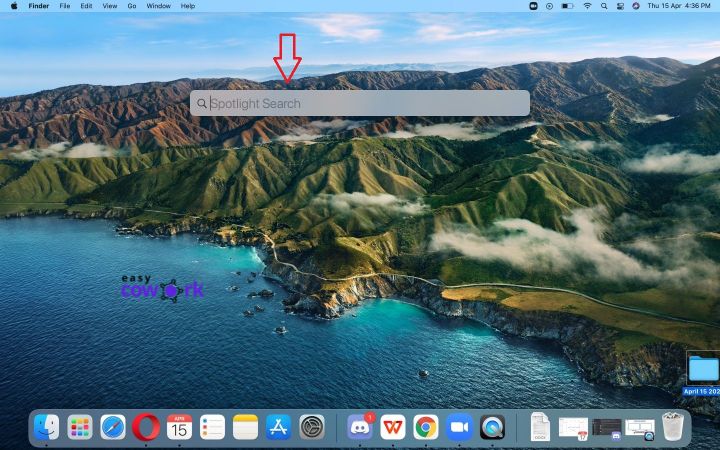
Step 2:
Type Terminal
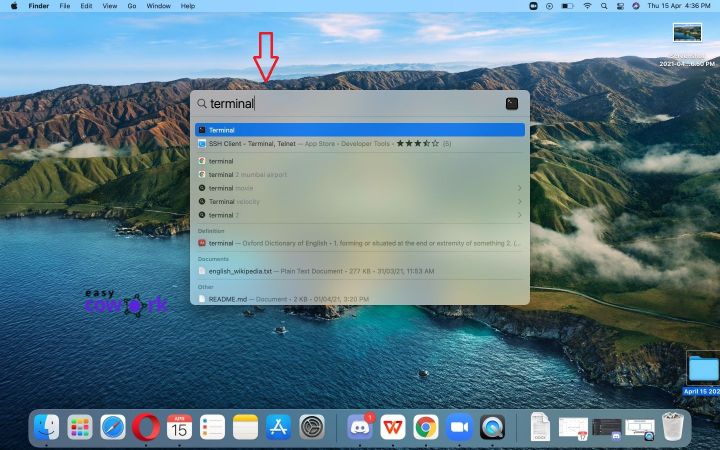
Step 3:
Copy this command into terminal (without quotes)
“defaults write .GlobalPreferences com.apple.mouse.scaling -1”
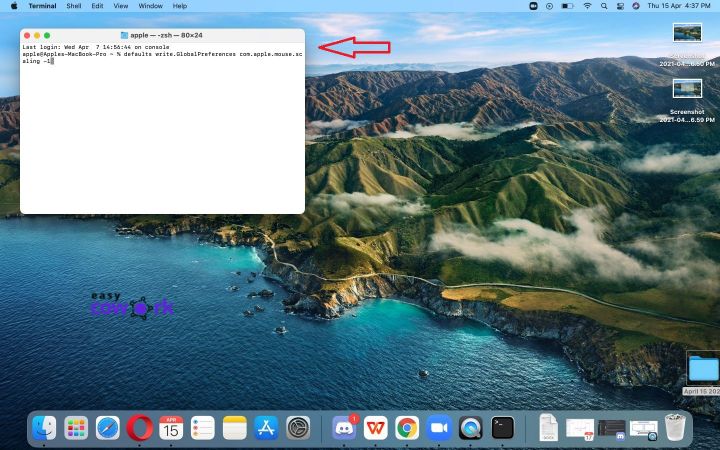
Step 4:
Press Enter
Step 5:
Enter “Exit” or Close Terminal
How to turn off Touchpad acceleration in Mac
If you are using trackpad, replace “mouse” with trackpad in the above command.
How to turn off mouse acceleration Fortnite
If you are playing Fortnite on your PC and you are facing issues with mouse acceleration, then you can disable mouse acceleration using the following steps.
Step 1:
Click on Start Menu
Step 2:
Type “Mouse Settings”
Step 3:
Navigate to Additional Mouse Options
Step 4:
Uncheck “Enhance Pointer Precision”
Step 5:
Click “Apply”
Should I use Mouse Acceleration?
Depends entirely on you. If you are working on office related tasks or programs, then having mouse acceleration can definitely help you get things done faster.
However, if you are playing online games or doing any tasks in which mouse movement is unpredictable, then it will be best to turn off mouse acceleration–whether you are on Windows or Mac.
Frequently Asked Questions about Mouse Acceleration
Should I turn off mouse acceleration?
Yes, if you are gaming or doing any tasks which requires random mouse movements.
Why is mouse acceleration on by default?
Because for most people mouse movement is too slow and they prefer to have some acceleration to do pointer related tasks faster.
Why is mouse acceleration bad?
It prevents you from taking good aim in shooter games and mouse acceleration can be frustrating to work with if you are doing your computer for unfamiliar tasks.
Do pros use mouse acceleration?
No
How do I check mouse acceleration?
Move your mouse from a fixed point quickly, and then slowly back to the starting point. Observe if the cursor returns to the exact same position and check if your mouse acceleration is on.
Recommended Reads
Side Hustles to Help You Make Money Online
How to Earn Money from YouTube [Step By Step Guide]
10 Easy Ways to Earn Money Online
How to Earn Money from Facebook [Step By Step Guide]
Best Work from Home Jobs to Earn Money Online
12 Best Paying Entry Level Work from Home Jobs That Require No Special Qualifications
How to Start Blogging and Make Money
How to Turn Off Mouse Acceleration
How to Turn Off Mouse Acceleration
To Turn Off Mouse Acceleration is a really simple 5-Step Process which will hardly take you 2 minutes to complete. Here is a step by step guide on How to Turn Off Mouse Acceleration.
Overall
5-
How to Turn Off Mouse Acceleration - Very Easy (2 minutes)
Pros
Easy to do
Can be done on Windows and Mac
Cons