Last Updated on 7 months by Anoob P T
Do you want to cancel ESPN Plus subscription? In case you have subscribed to ESPN Plus but want to cancel your ESPN Plus subscription, this is a step by step guide on how to cancel ESPN Plus Subscription (ESPN+).
Table of Contents
How to cancel ESPN Plus Subscription (ESPN+) in 4 Simple Steps
- Login to Your ESPN Plus Account
- Visit the Profile Section and Click on Manage ESPN+ Subscribers
- Under Manage, Click On Cancel Subscription
- Confirm Cancellation. Now, your ESPN Plus Subscription stands Canceled
Step by Step to Cancel ESPN Plus (ESPN+) Subscription
Step 1: Login to ESPN Plus Account
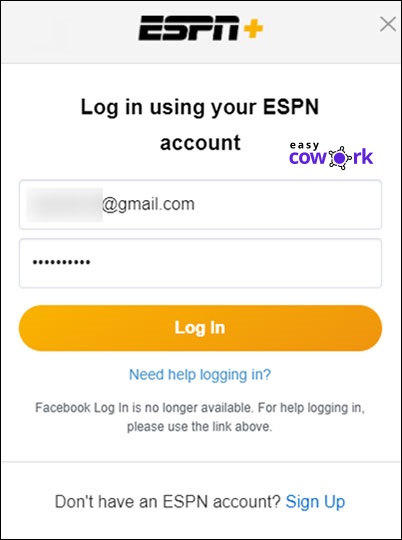
Step 2: Visit the Profile Section and Click on Manage ESPN+ Subscribers
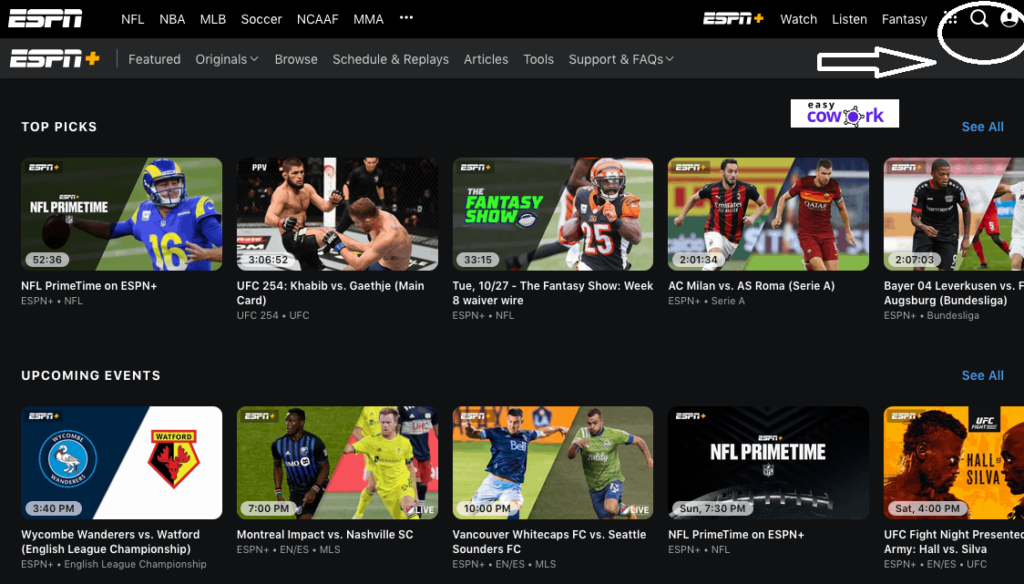
Step 3: Under Manage, Click On Cancel Subscription
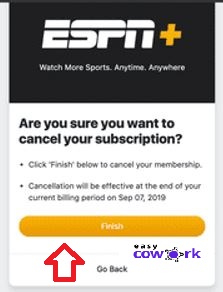
How to Cancel ESPN Plus on Roku
If you want to Cancel ESPN Plus on Roku, you can use the following steps.
Step 1: Click on Home button on Roku remote.
Step 2: On your Roku remote, go to ESPN Plus using the directional pad.
Step 3: Press Star star button on Roku remote and open the options menu
Step 4: Select Manage subscription & open the renewal date and select additional options
Step 5: Now Select Cancel subscription.
Step 6: Confirm Cancellation and Roku will display last day of access.
Step 7: Click on Done and Return to Home
How to Cancel ESPN Plus on Iphone
To cancel ESPN Plus on iphone, you can use the following steps:
Step 1: Open the Settings app.
Step 2: Tap your name & then Tap Subscriptions.
In case “Subscriptions,” is missing, choose “iTunes & App Store”
Step 3: Click on Apple ID, select View Apple ID & then sign in
Step 4: Scroll down to Subscriptions, Click on ESPN Plus.
Step 5: Choose Cancel Subscription.
In case you do not see the Cancel Subscription, it means that your ESPN Plus subscription has already been canceled.
Alternative Ways to Cancel ESPN Plus (ESPN+) Subscription
In case you want to make sure you can ESPN Plus (ESPN+) subscription from the company’s end, you can write to aroundthehorn@espn.com and the team will help you with the cancellation.
You can also start a chat with ESPN Plus tech support using this official link.
ESPN Plus Phone Number: 800-727-1800
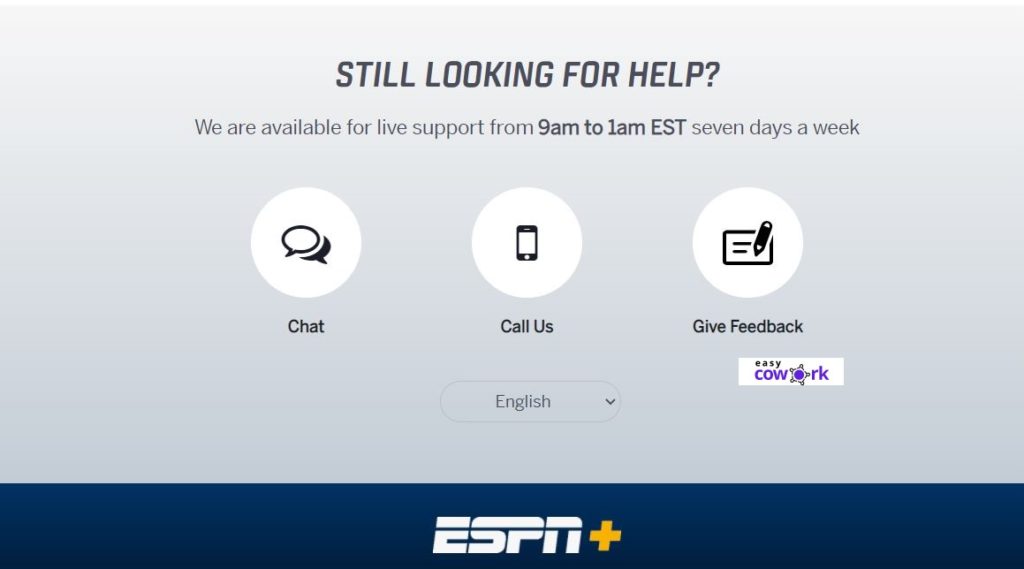
As per official ESPN Plus (ESPN+) website, the platform does not provide any refunds or credits, even if you cancel in the middle of a billing period.
Another way to cancel your ESPN Plus subscription is to get in touch with ESPN through their official social media handles and ask the representative to help you.
You can get in touch with ESPN Plus Social Media accounts through these official pages.
ESPN Plus Customer Support Page
How ESPN Plus Subscription Charges Will Appear on Your Statement
ESPN Plus
Espn Plus
ESPN+
Frequently Asked Questions about How to Cancel ESPN Plus Subscription
How to cancel my espn plus subscription
- Login to Your ESPN Plus Account
- Visit the Profile Section and Click on Manage ESPN+ Subscribers
- Under Manage, Click On Cancel Subscription
- Confirm Cancellation. Now, your ESPN Plus Subscription stands Canceled
Does ESPN Plus provide Refund on Cancellation?
No, ESPN Plus subscription does not provide any refund for cancellation.
How to Cancel ESPN Plus on Iphone
To cancel ESPN Plus on iphone, you can use the following steps:
Step 1: Open the Settings app.
Step 2: Tap your name & then Tap Subscriptions.
In case “Subscriptions,” is missing, choose “iTunes & App Store”
Step 3: Click on Apple ID, select View Apple ID & then sign in
Step 4: Scroll down to Subscriptions, Click on ESPN Plus.
Step 5: Choose Cancel Subscription.
How to Cancel ESPN Plus on Roku
Step 1: Click on Home button on Roku remote.
Step 2: On your Roku remote, go to ESPN Plus using the directional pad.
Step 3: Press Star star button on Roku remote and open the options menu
Step 4: Select Manage subscription & open the renewal date and select additional options
Step 5: Now Select Cancel subscription.
Step 6: Confirm Cancellation and Roku will display last day of access.
Recommended Reads
Side Hustles to Help You Make Money Online
How to Earn Money from YouTube [Step By Step Guide]
10 Easy Ways to Earn Money Online
How to Earn Money from Facebook [Step By Step Guide]
Best Work from Home Jobs to Earn Money Online
12 Best Paying Entry Level Work from Home Jobs That Require No Special Qualifications
How to Start Blogging and Make Money
How to Cancel ESPN Plus Subscription
How to Cancel ESPN Plus Subscription Summary
In this post, we are going to show you How to Cancel ESPN Plus Subscription. ESPN plus can be easily cancelled on all devices including web, iphone or Roku. As per official ESPN Plus (ESPN+) website, the platform does not provide any refunds or credits, even if you cancel in the middle of a billing period. If you want to Cancel ESPN Plus Subscription, you should do it before the subscription gets renewed.
Overall
4-
How to Cancel ESPN Plus Subscription
Pros
You can Cancel ESPN Plus Subscription using web, iphone or Roku Fairly straight forward way to cancel ESPN Plus Subscription
Cons
ESPN Plus Subscription does not provide any refunds