Last Updated on 1 year by Anoob P T
Wondering How to delete LinkedIn Account? Here is a step-by-step guide to help you delete your LinkedIn account permenantly.
There might be many reasons why you want to delete your LinkedIn account- I have too been thinking about deleting some of my social media account because lately I found that I was wasting quite a bit of time on it.
I have written a detailed post about How to Upload Resume to LinkedIn–you can check if you are interested.
However, rather than deleting my LinkedIn account, I found that it is better to disable all search settings and not use the account for some time so that I can come back if required.
If you still want to delete your LinkedIn account, here’s how to do it.
How to Delete LinkedIn Account: A Step-by-Step Guide
Table of Contents
Why do you delete your account?
Unlike other social media platform like Facebook, Instagram or Twitter, LinkedIn is more about professionals and networking ideas.
LinkedIn is more of an employment-oriented website which can be accessed through mobile apps.
Used for professional networking, this site has employers looking for job-seekers and vice-versa.
Both the parties can create profiles and build connections through this social media platform.
Even though you do not find any use for LinkedIn account, it might come in handy later so be clear on the reason why you are deleting your LinkedIn account.
Deleting or Deactivating Your LinkedIn Account?
This can be one of the possible confusions you are going to face while deciding about your LinkedIn account.
However, there is no option to deactivate your account in LinkedIn. You can either hide or delete your account. Hiding your account would mean that your profile will no longer be seen in the search engine results. This does not mean you are disabling your account.
When you are hiding your account, the profile visibility gets limited.
You are hiding your profile from the employers or companies. You might not even receive mails or messages from these people.
However, this is only a temporary solution and your profile will still be visible to your existing connections. With hiding your account, you can log in to your account any time and use the services provided by the site.
In order to hide your LinkedIn account, read the following steps:
- Select the “Me” menu to the top-right of the LinkedIn homepage and click on “Settings and Privacy”.
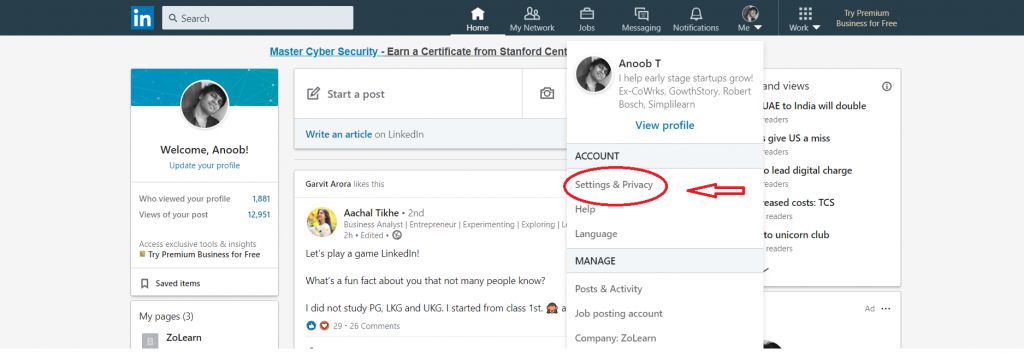
- The privacy settings dashboard will appear on your screen. Select the header that says “Edit your public profile”.
- On the “Public profile settings page”, you will see the option to “Edit Visibility”. On the icon next to “Your profile’s public visibility”, click on the slider to toggle it on or off.
How to Permanently Delete your LinkedIn Account?
Closing or deleting your LinkedIn account will delete any recommendations or endorsements you’ve given or received, plus your messages and connections.
You will not have any access to the LinkedIn information on your site thereafter on. But deleting the account does not mean that all your data will be immediately erased from the data drives.
“LinkedIn will retain your information for so long as your account is active or as needed to provide you services, except in the case of our professional plugin impression data, which we de-identify after 12 months.”, as said in their privacy policy.
You can, however, erase the data by contacting the customer care services of LinkedIn.
Here are the steps in order to delete or close your LinkedIn account.
- You have to log in to your LinkedIn account.
- Click on the “Settings and Privacy” option on your profile menu at the top right corner of the page.
- Click on the “Account” tab to find “Account Management” option.
- After clicking on “Account Management” option, you can see “Closing your LinkedIn account” as last in the list.
- Click on “Closing your LinkedIn account” and give a reason for deleting the account.
- Click on “Next” after giving a reason.
- LinkedIn will ask you to confirm the request for deleting your account.
- You also need to verify if you are closing the correct account.
- LinkedIn will ask you one more time to confirm closing your account and as you click “confirm”, your account will be logged out and public profile erased within 24 hours.
- A confirmation page will appear stating about the closing of your account. Your account will be logged out and you cannot access it anymore. After 24 hours, you can create a new account with the same email id.
So these were the steps to delete your LinkedIn account, but before deleting you should seriously consider turning off all notifications and just not logging into the account.
LinkedIn is a great tool for connecting the recruiters and I have personally used LinkedIn to get many digital marketing projects.
This is a great course to understand LinkedIn and it’s true potential, you can check it out once before deleting your account.
If you need any help optimizing your LinkedIn profile or want to learn how to get maximum benefit out of LinkedIn, do message me.
Recommended Reads
Side Hustles to Help You Make Money Online
How to Earn Money from YouTube [Step By Step Guide]
10 Easy Ways to Earn Money Online
How to Earn Money from Facebook [Step By Step Guide]
Best Work from Home Jobs to Earn Money Online
12 Best Paying Entry Level Work from Home Jobs That Require No Special Qualifications
How to Start Blogging and Make Money
How to Delete LinkedIn Account
How to Delete LinkedIn Account Summary
Here is How to Delete LinkedIn Account with Step by Step guide on each stage. You can also consider deactiviating LinkedIn account instead of deleting the account so that you can use the LinkedIn profile in case you want in the future.
Overall
5-
How to Delete LinkedIn Account
Pros
Easy to delete LinkedIn Account
You can also consider deactivating all alerts instead of deleting the account.
Cons
Once your LinkedIn account is deleted, you cannot recover your account